Have you ever had a log source you would like QRadar to parse but IBM does not support it at this time?! Then you need to know how to build your own.
So I put together what I assume is a unique log pattern as shown below
----------- start of sample logs ------------
Fri Mar 21 15:10:49 2014: hostname:10.0.0.1 info:Backup Started by user:admin pid:27387 source: 10.0.15.20 sport:12345 destination:192.168.0.100 dport:22 protocol:tcp
Fri Mar 21 15:10:49 2014: hostname:10.0.0.1 info:Backup Started by user:root pid:27387 source: 10.0.15.20 sport:54321 destination:172.16.0.20 dport:22 protocol:udp
Fri Mar 21 15:10:49 2014: hostname:10.0.0.1 info:Backup Started by user:test pid:27387 source: 10.0.15.20 destination:10.11.12.13 protocol:icmp
----------- end of sample logs ------------
Now that we have our logs, let's identify the information which we can extract as it relates to the Log Source Extension (LSX) Template. The information of importance to me are:
DATE_AND_TIME
HOSTNAME
EVENT_NAME
USERNAME
SOURCE_IP
SOURCE_PORT
DESTINATION_IP
DESTINATION_PORT
PROTOCOL
The above matches quite well with what is in the template which can be downloaded from IBM support forums or below. As a result I take out the "pattern id" and the corresponding "matcher" for the ones which I do not plan to use. Examples of these are;
<pattern id="EventCategory" xmlns=""><![CDATA[]]></pattern>
...
<matcher field="EventCategory" order="1" pattern-id="EventCategory" capture-group="1"/>
"Custom Event Properties", let's use that to build and test our Regex.
In my case, my regex look as follows without the quotes and all uses "Capture Group" 1
DATE_AND_TIME - Regex: "^(.*?)\shostname\:"
HOSTNAME - Regex: "\shostname\:(.*?)\sinfo"
EVENT_NAME: - Regex: "\sinfo\:(.*?)\:"
USERNAME - Regex: "\Started\sby\suser\:(.*?)\spid"
SOURCE_IP - Regex: "\spid\:\d{1,5}\ssource\:\s(\d{1,3}\.\d{1,3}\.\d{1,3}\.\d{1,3})\ssport\:"
SOURCE_PORT - Regex: "\ssport\:(\d{1,5})\sdestination\:"
DESTINATION_IP - Regex: "\sdestination\:(\d{1,3}\.\d{1,3}\.\d{1,3}\.\d{1,3})\sdport"
DESTINATION_PORT - Regex: "\sdport\:(\d{1,5})\sprotocol\:"
PROTOCOL - Regex: "\sprotocol\:(tcp|udp|icmp)"
To access the "Custom Event Properties" from the "Admin" tab, select "Custom Event Properties" then "Add".
Note this is for testing so please don't select "Save" once completed.
See below for the example in which I extract the date and time from the logs.
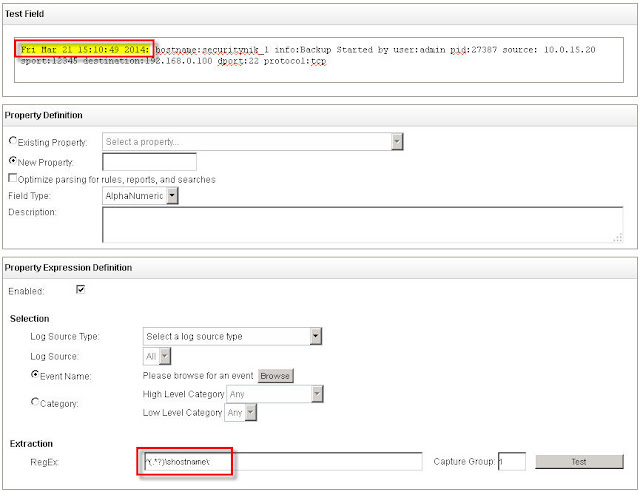
Now that we have our regex, let's build out our Log Source Extension (LSX)
I will append "-UDSM-TEST" to all the pattern ids. (I don't think this is needed but it is recommended that you append something to the default).
Next I will incorporate my regex in the various field. To do this, the regex needs to be placed beteween the CDATA. So "<![CDATA[]]>" now becomes "<![CDATA[MY REGEX GOES IN HERE]]>"
Additionally, because I have username (identity data) in the log, I will change 'send-identity="OverrideAndNeverSend"' to 'send-identity="OverrideAndAlwaysSend"'
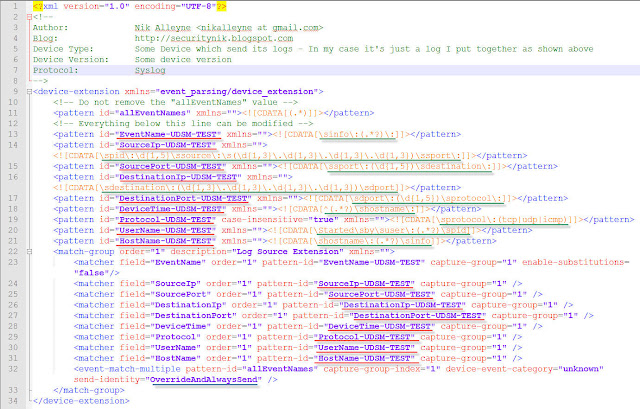
Now that we have built our LSX, let's look at uploading this to QRadar.
From the "Admin" tab, select "Log Source Extensions". From this window now select "Add". Enter your UDSM name and select "Browse" to select your file and then "Upload" to .... well you guessed it upload the file.
If there is no issue, you should see your file loaded in the screen below. If you encounter errors, then you will need to address the issue in your LSX file. Once all is good, click "Save"
Below shows what a successful upload looks like. Provide the name and ensure that the "Use Condition" is set to "Parsing Override".
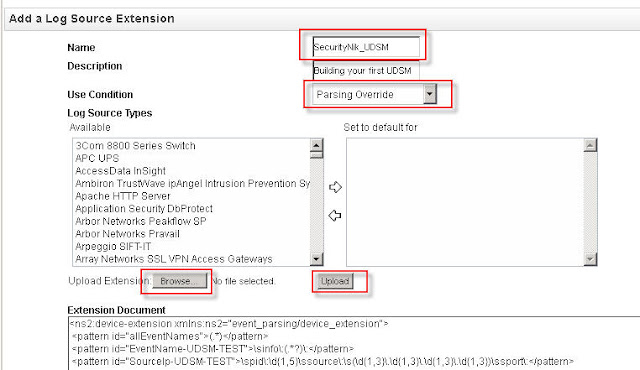
Adding your log source
Now that we have our LSX. Let's add the log source which will be forwarding the logs.
From the "Admin" tab select "Log Sources". From the "Log Sources" window, click "Add".
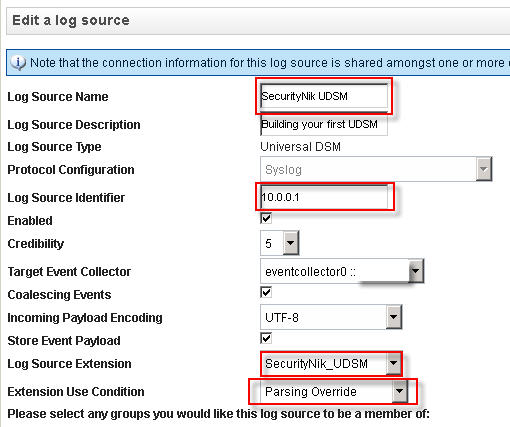
Once you have finished creating your log source, it is time to now "Deploy Changes" under the "Admin" tab.
So we have made progress but obviously we still have issues as some part of the log activity still shows unknown. Consider this good news as at least we know the data is being seen in QRadar.
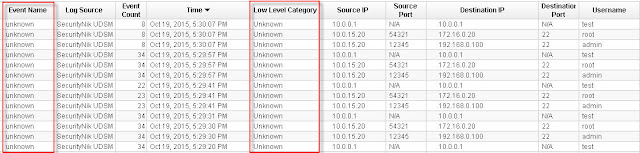
Let's next double click on one of the "unknown" events. From the window select "Map Event". The objective here is to provide QRadar with an understanding of what the previous values represent, thus we need to map these to their equivalent QID.

Now that we have clicked "Map Event", let's go ahead and provide the necessary mappings.
 Once everything goes well, you should see the following "The event mapping has been successfully saved. All future events matching these criteria will be mapped to the specified QID." which in this case is "59500166"
Once everything goes well, you should see the following "The event mapping has been successfully saved. All future events matching these criteria will be mapped to the specified QID." which in this case is "59500166"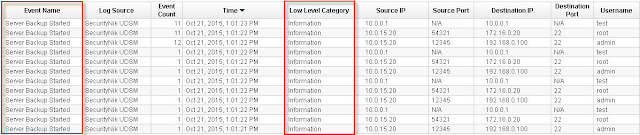
Voila, there you go, you have now built your first UDSM.
As always, hope you enjoyed reading this post. Maybe you can leave a comment to let me know if this was helpful.
If you use QRadar and would like me to consider doing more work on specific areas of QRadar leave a comment and I will see what's possible.
For further guidance on this see the references below:
References:
My LSX Example
https://www.ibm.com/developerworks/community/forums/html/topic?id=77777777-0000-0000-0000-000014970193
Nice one Sir!!!
ReplyDeleteThanks Sandeep! The comment is very much appreciated.
DeleteJust found your blog. Very nice, reading up on real world experience with QRadar.
ReplyDeleteKeep up... please!
João,
DeleteGlad you like the QRadar articles. If there is something you would like me to do an article on, please let me know and I will see what's possible.
Hi Nik,
ReplyDeleteNice articles on QRadar. Wondering is there a way of downloading the Rules with conditions and BB's (including conditions in the BB) into an excel sheet?
Thanks,
Vijay
nikalleyne at gmail dot com
ReplyDeletecool! i am wondering if you could explain how to invest an offense because i am new and I want to learn from where I should start investing an offense.
ReplyDeleteNo problem, I will look at putting something together.
DeleteHi Man I just find ur article it is amazing thanks for this great Job
ReplyDeleteHey Sylla,
DeleteAwesome. I'm glad you like it.
very good job ! welldone :)
ReplyDeleteIwannis,
DeleteThanks for the comment. Very much appreciated.
Hi,
ReplyDeleteHow to write LSX for Trendmicro Officescan 11 version. below are the log sample through SNMP traps for Virus and Spyware.
Virus/Malware: TSC_GENCLEAN Endpoint: IN-SMEKA1 IP address: 192.168.158.133 Domain: Remoteusers\ File: C:\ProgramData\WindowsVideoErrorReporting\wvermgr.exe Date/Time: 6/9/2017 10:06:27 Result: Cleaned
Spyware/Greyware: TSC_GENCLEAN Endpoint: IN-SMEKA1 IP address: 192.168.158.133 Domain: Remoteusers\ File: C:\ProgramData\wvermgr.exe Date/Time: 6/9/2017 10:06:27 Result: Cleaned
Hi Yugandhar M.
DeleteYou can use the same method above to build any LSX. From what I'm seeing in your comment, it looks like you can extract the following:
Date/Time: 6/9/2017 10:06:27
Event Name:Virus/Malware or Spyware/Greyware
Source IP address: 192.168.158.133
Hostname: IN-SMEKA1
Users?: Remoteusers\should_a_username_be_here?
Along with this once you are parsing successfully, you should be able to extract some custom properties like the file, etc.
Hope this helps.
I did for Virus event but how to write LSX for multiple events.
ReplyDelete
ReplyDeleteFri Mar 21 15:10:49 2014: hostname:10.0.0.1 info:Some other info user:admin pid:27387 source: 10.0.15.20 sport:12345 destination:192.168.0.100 dport:22 protocol:tcp
ReplyDeleteHow to map this automatically,instead of manually map
Thanks in adv.
I mean how to map those events which are new,not mapped before,how to map those to some specific separate QID
DeleteNow noticing this. You can use QIDMap command line tool to achieve this.
DeleteExcellent!
ReplyDeleteGlad you found it to be Excellent!
Delete:+1:
ReplyDeleteHow do I send the logfile to QRadar, with the logrun.pl command? If I try that the only thing I see in het events is the spoofed IP, I see nothing of the data in the logfile?
ReplyDeleteNot sure I understand you clearly. You should see the full event and every record within the logfile.
DeleteDid you look at this blog post: https://www.securitynik.com/2016/02/spoofingreplaying-qradar-log-source.html
It works now!
DeleteBut now I would like to add the URL property so added these lines to LSX:
When I try to upload the new LSX I get this error:
List of validation errors:
missing or invalid "field" attribute for a matcher at device-extension.match-group[order=1].matcher[field=UNDEFINED&order=1]
Do you have any idea what could be wrong?
ps. great tutorial :)
can't copy the LSX lines.. how can I show them?
ReplyDeleteI don't understand what you mean. Can you elaborate or provide an example?
Deleteexcellent article
ReplyDelete